Have you recently taken a break from social media by deactivating your Instagram account? Now that you’re ready to rejoin the community and share engaging content again, you’re eager to learn how to reactivate instagram. Instagram’s allure is undeniable, but its addictive nature prompts many users to take temporary breaks. Fortunately, deactivating your account allows you to easily resume where you left off once you’re ready. In this article, we’ll guide you through the process of reactivate instagram account, empowering you to seamlessly return to the platform.
What is Instagram Reactivate?
The term “ instagram reactivate” pertains to the act of reopening a previously deactivated Instagram account. When users choose to temporarily disable their accounts, they retain the option to reactivate instagram account at a later time. Reactivation is as simple as logging back into the Instagram platform using the same login details employed before deactivation.
This process allows users to seamlessly resume their Instagram activities, such as posting content, engaging with others, getting Instagram likes and enjoying the platform’s features, essentially picking up where they left off. The reactivate instagram procedure is user-friendly, providing individuals with the flexibility to manage their social media presence on Instagram with ease.
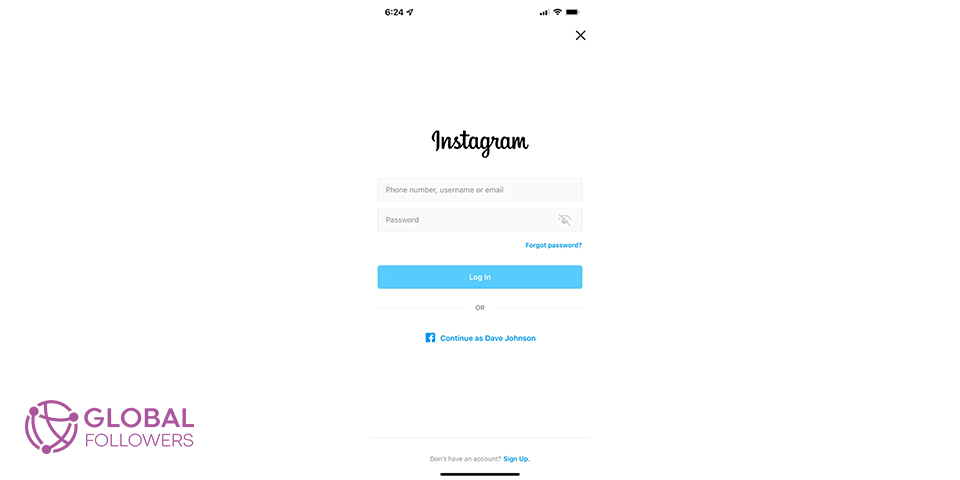
How Do I Reactivate My Instagram Account?
If you’ve paused your Instagram account, whether to break free from social media addiction or for any other reason, here’s a guide on how to reactivate instagram:
- Open the Instagram app on your mobile device or go to ‘www.instagram.com’.
- Input your Instagram login details, including username, phone number, email, and password, then click “Log in”.
Reactivate instagram is as straightforward as logging in. If your account has been inactive for an extended period, Instagram might ask you to agree to the updated terms of use for the reactivation to be complete. Occasionally, Instagram may request phone number verification, and your account will be reactivated only after a successful verification process.
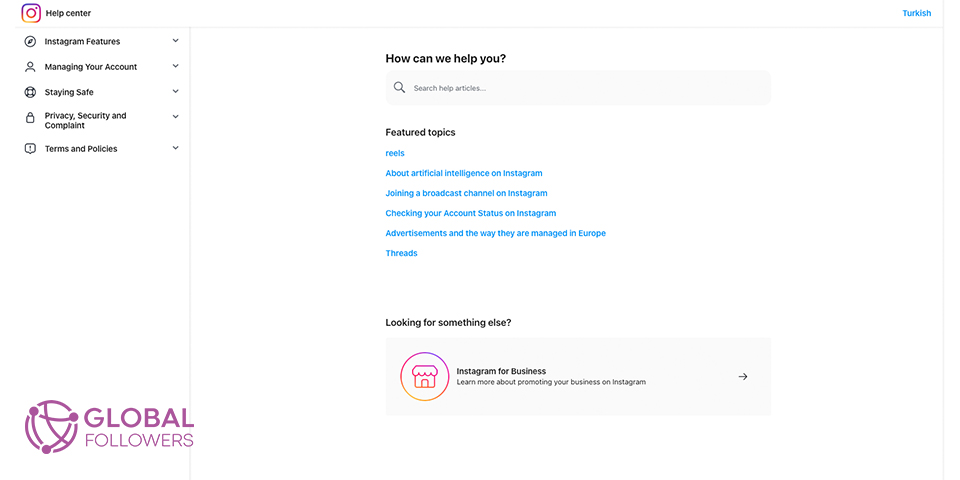
What To Do If You Can’t Recover Your Instagram Account
Facing difficulty recovering your Instagram account? So, how to reactivate instagram account? Take a few steps to tackle the issue:
- Start by verifying your login credentials – confirm your username and password.
- If that doesn’t do the trick, utilize the “Forgot Password” feature for a reset.
- If access remains elusive, head to the Instagram Help Center, offering various support options like instagram reactivate account forms and contact details for Instagram’s support team.
So, can you reactivate instagram? Yes, provided you follow the guidance provided for a successful account recovery procedure. It is extremely important to follow the correct steps at this point.
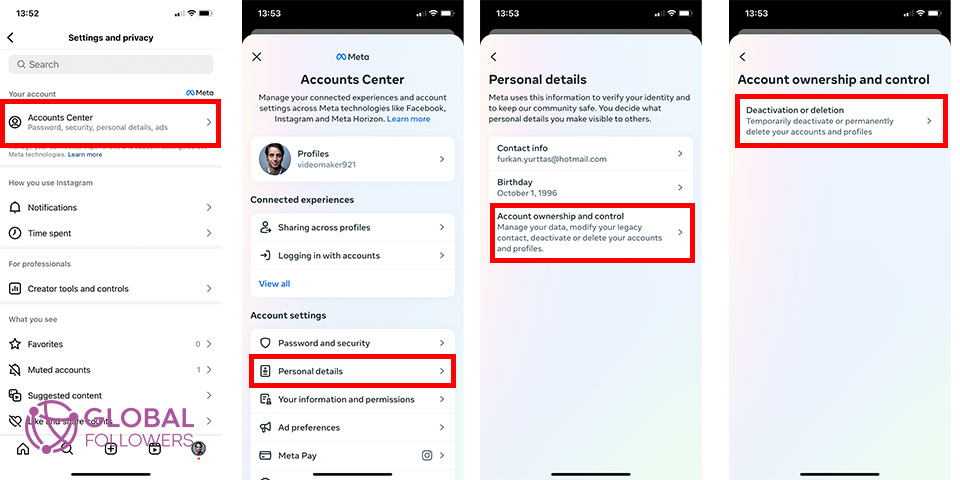
How Can I Deactivate My Account Again?
At times, we all require respites from social media and employ methods to ensure that break. Platforms such as Instagram provide avenues to step away, causing your account to vanish temporarily as you enjoy that break. Moreover, you have the flexibility to either temporarily disable your account or opt for complete deletion. Let’s break down the process of deactivating your Instagram account into simple steps:
- To start the deactivation process, log into the Instagram account you want to deactivate.
- Once logged in, access your profile by clicking on either your profile picture or username.
- Locate the settings menu.
- Within the settings, find and click on the “Account” option, where various account-related settings are available.
- Within your account settings, find the option labeled “Accounts Center > Personal Details” Click on this option to begin the process of deactivating your account.
- Instagram will then prompt you to choose a reason for deactivating your account from a dropdown menu. After selecting a reason, input your account password.
- After entering your password and choosing a reason, click the “Temporarily Disable Account” button. Your account is now successfully deactivated.
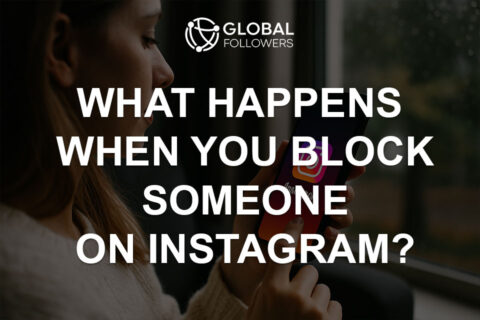
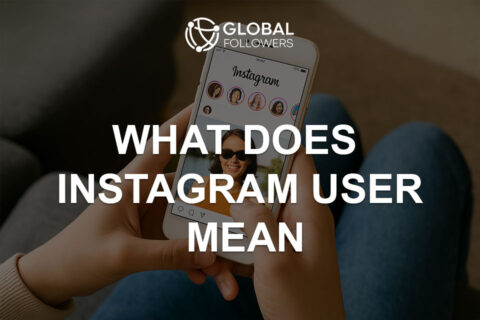
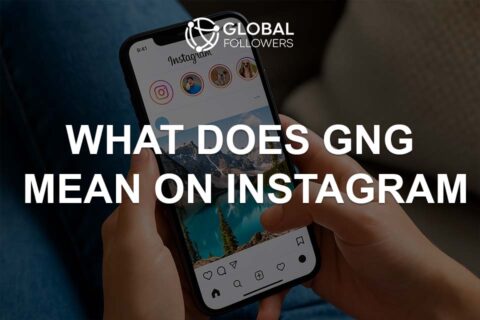
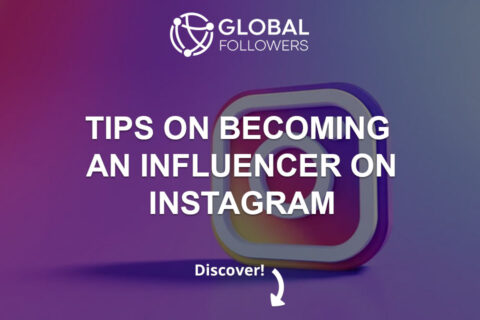
No comments to show.