Twitter, one of the largest and oldest social media platforms, offers its users the opportunity to temporarily deactivate their accounts. There are many reasons why you may want to temporarily deactivate your Twitter accounts, for example, a digital detox can reduce your stress level in some cases. In this article, we will talk in detail about how you can temporarily deactivate your Twitter account using your mobile devices or desktop. This article also includes detailed information on how to reactivate your temporarily deactivated Twitter accounts. Now let’s start talking about how you can implement this thing you’ve been thinking about for a while.
What is Deactivating Twitter ?
Nowadays, the number of users and usage rates of social media platforms have increased significantly. People spend most of their days on social media applications. There is no doubt that Twitter (X) is one of the most frequently used and oldest social media platforms. There are thousands of accounts with thousands of Twitter followers. However, sometimes we may need to take a break from our life on social media platforms or temporarily deactivate our account. Temporarily deactivating your Twitter account means that your account is hidden from other Twitter users without being deleted. There may be some reasons why you make this decision, such as starting a digital detox or limiting your interaction with other people. If you are wondering the answer to the question of how to temporarily deactivate Twitter, all you have to do is read this article to the end, which is one of the articles we wrote to take your social media experiences to the highest level.
How to Deactivate Twitter (X)
Extensive use of social media platforms can cause some negative things. For example, being bombarded with too much news and information can increase your stress level to extraordinary levels. Or you may want to do a digital detox to get away from other people and their posts. At this point, we will tell you how you can deactivate your account on the Twitter (X) platform, so you can easily temporarily disable the Twitter account that you own. You can temporarily deactivate Twitter both on your desktop and on your mobile devices. There are steps you need to take for this, we will talk about these steps in detail below.
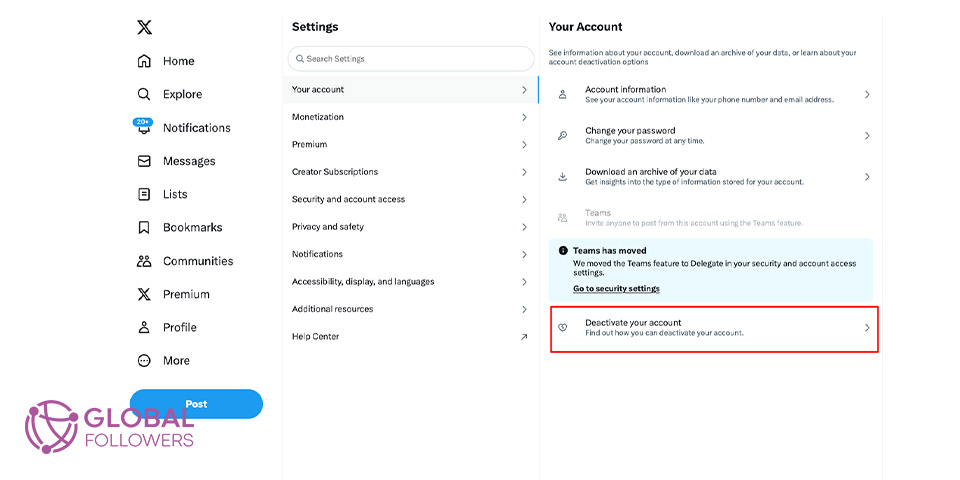
How to Deactivate Twitter (X) on PC
You can temporarily disable your Twitter account, but there are some things you need to pay attention to and some actions you need to take to do this. Now let’s take a look at how you can temporarily deactivate your Twitter account using your desktop:
1.) First, open the web browser you want or prefer, access Twitter’s official website, and log in to Twitter with your Twitter account.
2.) Then you need to access the “Settings and Privacy” page.
3.) On the “Settings and Privacy” page, find and click the “Account” tab in the menu on the left. After clicking, you will be directed to the relevant page with your account settings.
4.) After reaching the account settings section, you need to scroll down to the bottom of the relevant page and find the “Deactivate account” option. After clicking on this option, you will be presented with the option to deactivate it.
5.) After selecting the option you want, you must confirm the action by clicking the “Deactivate account” button. You can then easily deactivate your account by following the instructions you receive.
The answer to the question “how to suspend a Twitter (X) account” is that simple. You can easily deactivate your account by following these instructions on your desktop. However, before deactivating your Twitter (X) account, you should know why you want to do this and make this decision consciously. Finally, we must say that when you deactivate your account, you can go back and reactivate your relevant Twitter account at any time and thus become accessible to other Twitter (X) users again.
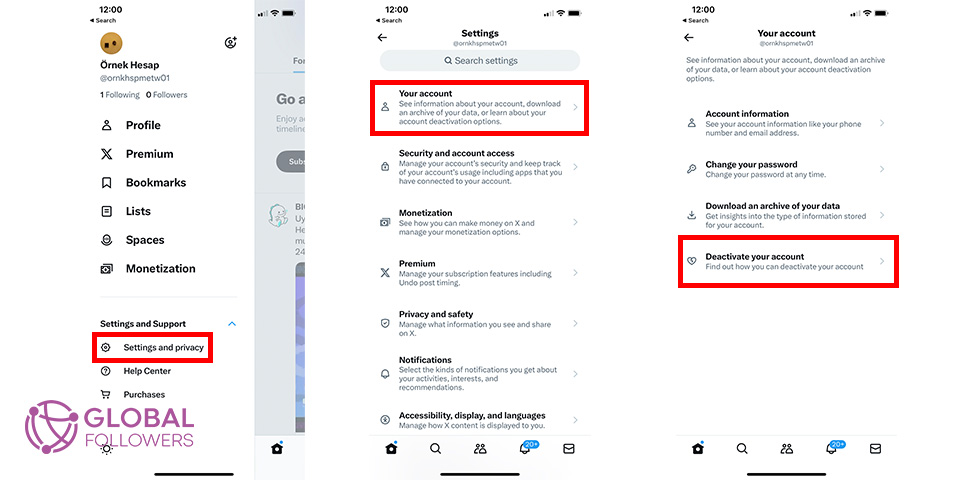
How to Deactivate Twitter (X) on Mobile
Nowadays, social media applications have become an integral part of our lives. But sometimes you may want to take a break and deactivate Twitter, a platform that can sometimes become an information dump. This can mean your digital detox and mental rest. Let’s take a closer look at the answer to the question you are curiously asking about how to pause your Twitter (X) account. Here are the steps you need to follow to temporarily deactivate your Twitter account using your mobile devices:
1.) First, launch the Twitter (X) application on your mobile device. Then log in to your account by entering your information.
2.) Then on the Twitter (X) home screen, tap your profile icon in the top right and scroll down to “Settings & privacy” from the drop-down menu.
3.) Next, press “Account” to find settings related to your account.
4.) After logging into the account settings, scroll to the bottom of the page and find the “Deactivate account” option.
5.) At the last stage, when you tap on “Deactivate account”, press the option offered to you and confirm the action.
Twitter profile clicks are a strong indicator of interest, and for brands, creators, and businesses, increasing these clicks supports credibility, gro...
Twitter (X) remains a powerful force in digital marketing with over 500 million monthly active users in 2025, thriving through real-time engagement, n...
The answer to the question “how to temporarily deactivate a Twitter account” is that simple. But remember that you should make this decision consciously before deactivating your Twitter (X) account. Finally, we should say that the Twitter account you deactivated.
How to Reactivate Your Account
It is quite easy to reactivate your Twitter account. To do this, you just need to perform the operations we have mentioned below, which are very easy to do, here is a step-by-step guide to help you do this:
1.) First of all, you must log in to Twitter, that is, (X)’s website or mobile application. For this, you need to remember your Twitter username, e-mail address, and password.
2.) Then, open the e-mail sent to your e-mail account and start reactivating your account by clicking on the link sent to your e-mail account to reactivate your account. This link will direct you to Twitter and begin the process of activating your account.
3.) After clicking the link, you must re-login to your account and confirm the information requested from you. (This can often involve fairly simple steps like giving your final approval or accepting the user agreement)
It’s that simple to reactivate your Twitter account. Please note that after reactivating your account, you will be able to reconnect with your old followers and tweets on Twitter and continue to use Twitter (X) as before.
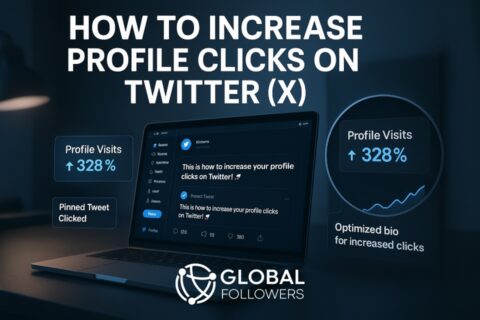

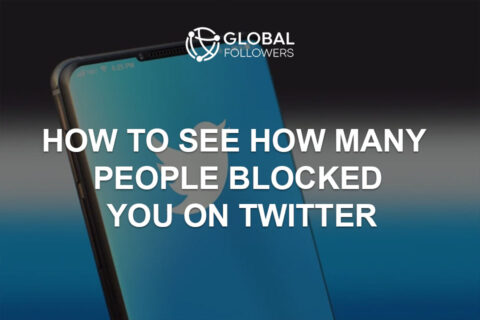
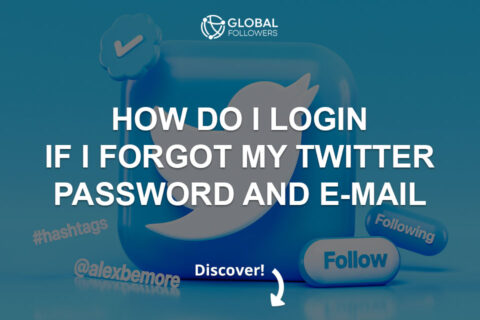
No comments to show.